How to Use AI Photo Editing for Stunning Results.
Do you ever feel like your photos could look better, but editing software seems too complicated? PhotoDirector 365 makes editing easy and fun! In this blog, I’ll show you why this tool is a game-changer and how you can get started right away. For more tools and tips, visit Daily AI Hub.
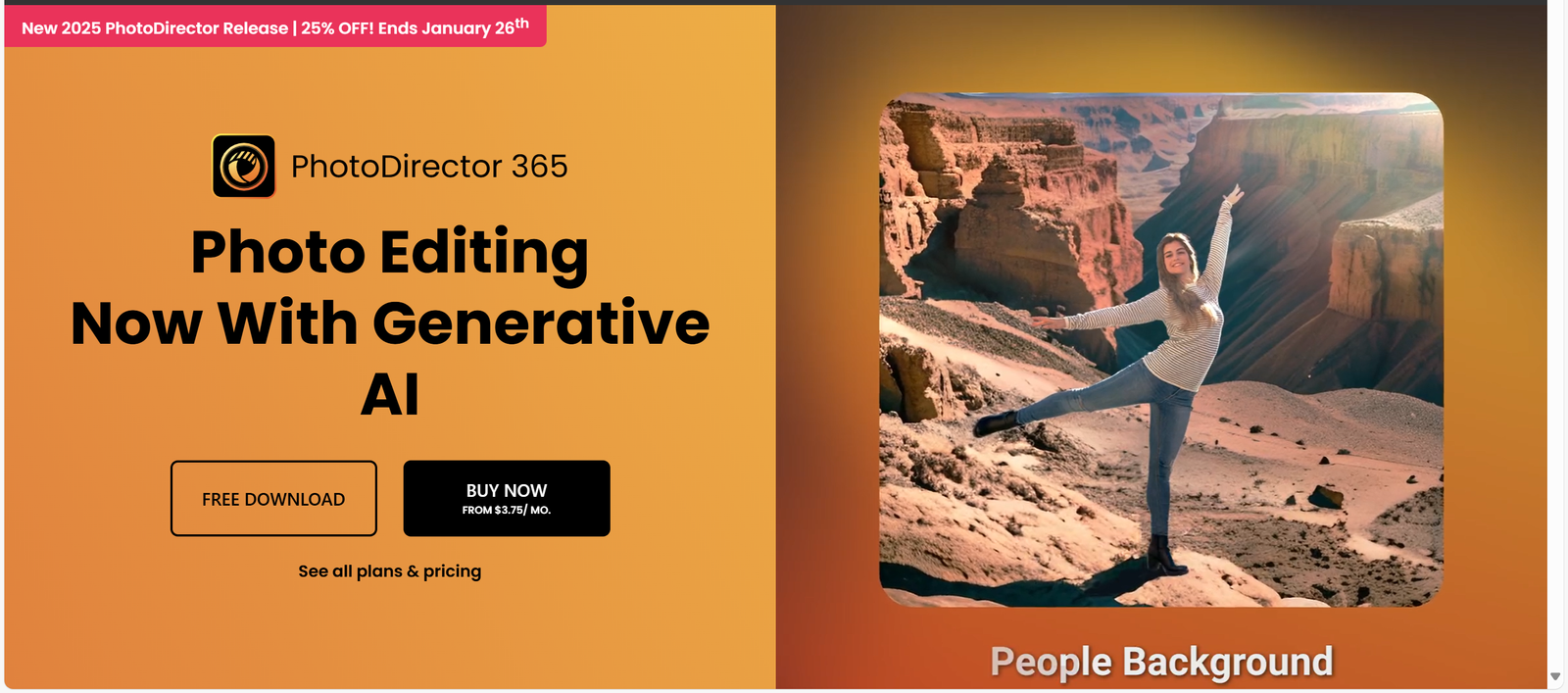
What is PhotoDirector 365? Your Ultimate AI Photo Editing Tool
PhotoDirector 365 is a user-friendly app packed with advanced tools for AI photo editing and photo enhancement. It’s perfect for anyone who wants to:
- Quickly fix up photos
- Make eye-catching social media posts
- Design professional-looking projects without stress
Why choose PhotoDirector 365? It’s made for everyone—whether you’re a total beginner or a seasoned pro. Plus, it’s packed with practical, fun features that help you do more in less time. Click here to try it out!
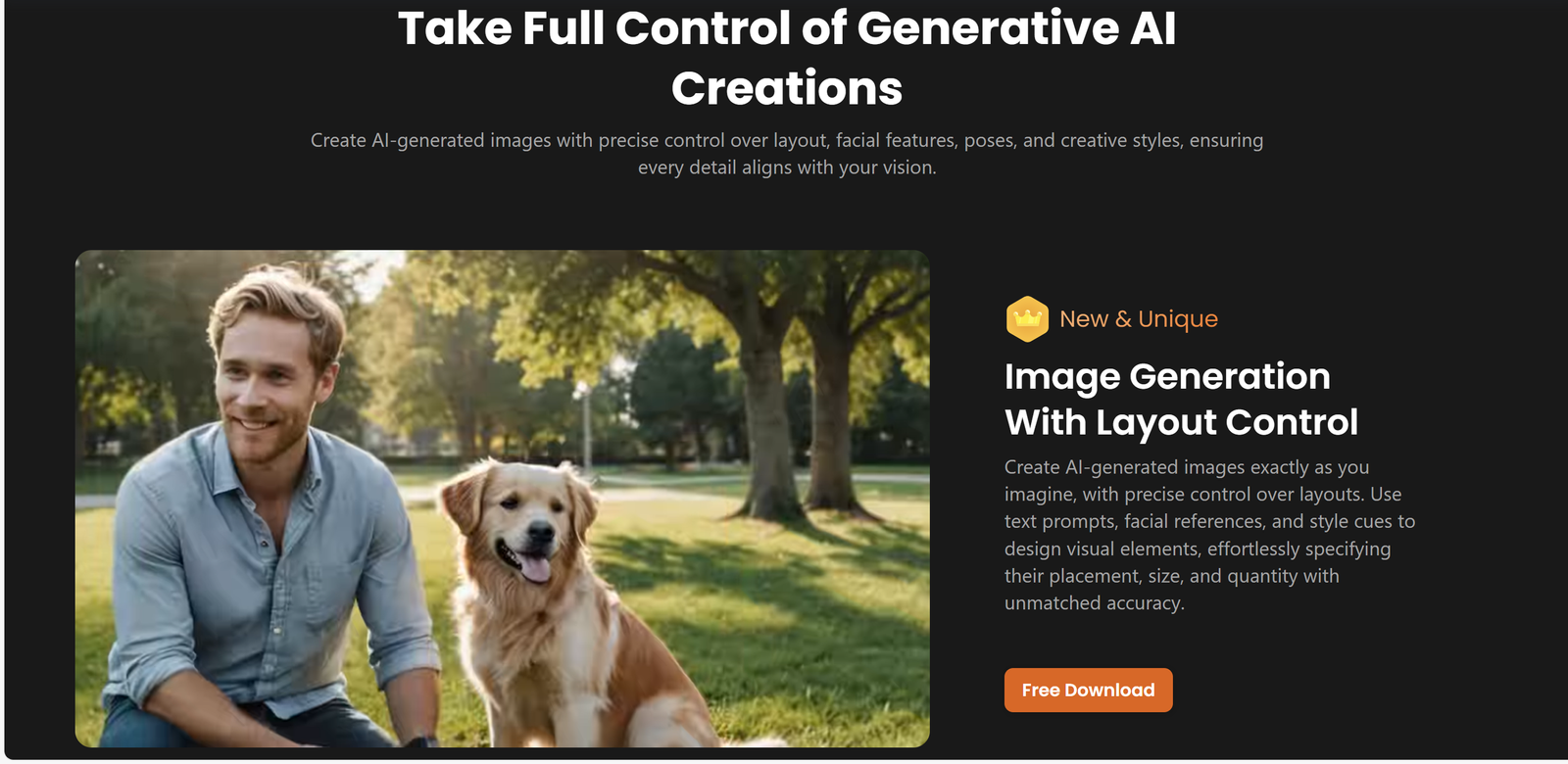
Who Can Benefit from PhotoDirector 365: AI Photo Editing for Everyone
- Social Media Creators: Need your posts to stand out? This software helps you create vibrant, scroll-stopping visuals.
- Photographers: From quick touch-ups to detailed edits, the advanced tools give you the precision you need.
- Hobbyists: Even if you’ve never edited a photo before, you’ll feel like a pro in no time.
Top Features of PhotoDirector 365 for AI Photo Editing and Image Enhancement
Looking for more inspiration? Check out Daily AI Hub for editing tips or read TechRadar’s guide to the best photo editing software to explore advanced photo solutions.
Here’s why PhotoDirector 365 stands out as the best choice for AI photo editing and advanced photo solutions:
- AI Tools: Instantly swap skies, remove clutter, and sharpen details.
- Creative Features: Design professional headshots or unique looks for portraits.
- Add Animation: Turn your still photos into dynamic, eye-catching visuals.
- Layer Editing: Make changes without worrying about messing up the original photo.
- Stock Library: Access thousands of stunning, high-quality images to use in your projects.
Why it’s awesome: These tools are straightforward and help you create amazing results fast.
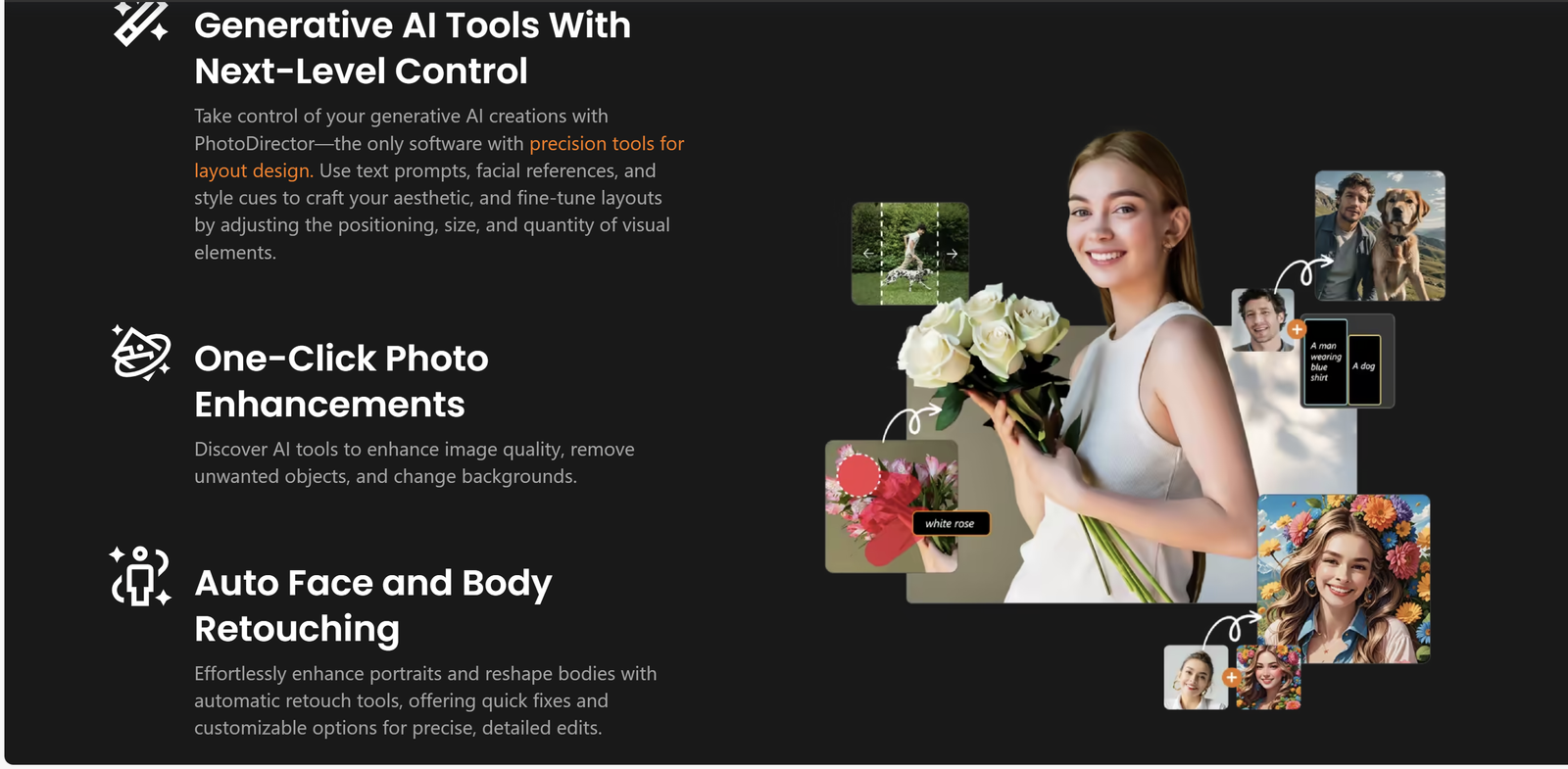
Quick Tutorial: AI Photo Editing with PhotoDirector 365
Step 1: Install and Open
- Download it from CyberLink’s website.
- Launch the app and log in.
Helpful Hint: A good internet connection will make the installation process faster and smoother.
Step 2: Import Your Photos
- Click Import and select your images from a computer or camera.
Quick Win: The interface is clean and straightforward, allowing you to dive into editing immediately.
Step 3: Enhance Your Photo
- Try AI Sky Replacement to transform photos with AI by changing dull skies:
- Go to Edit, choose a new sky from the options, or upload your own.
- Use AI Denoise to fix grainy, low-light pictures.
Pro Tip: If the AI selection isn’t perfect, you can easily refine it using the brush tool for greater accuracy.
Step 4: Use Presets to Add Style
- Transform your photos with one-click presets using the best tools for image enhancement and advanced photo solutions, like Vintage or HDR.
- Adjust brightness, contrast, and other settings to fine-tune your edits.
Pro Tip: Save your favorite adjustments as custom presets to speed up future edits.
Step 5: Add Text and Special Effects
- Use the Guided menu for step-by-step instructions on editing images with AI tools.
- Add text or watermarks using the Text Tool, and try clipping masks to make your text designs pop.
Helpful Hint: Always choose high resolution to ensure your text looks sharp and clear.
Step 6: Save and Share
- Export your final image in formats like JPEG, PNG, or TIFF.
- Add a watermark to protect your work when posting online.
Why it’s helpful: Getting your photos ready for social media or print is quick and effortless.
Why People Love PhotoDirector 365: Best AI Photo Editing Software
- Budget-friendly subscription with free updates and stock images.
- Packed with features for beginners and experts alike.
- AI tools that make editing faster and more creative.
Pro Tip: Use motion effects to create photos that really stand out on Instagram or TikTok.
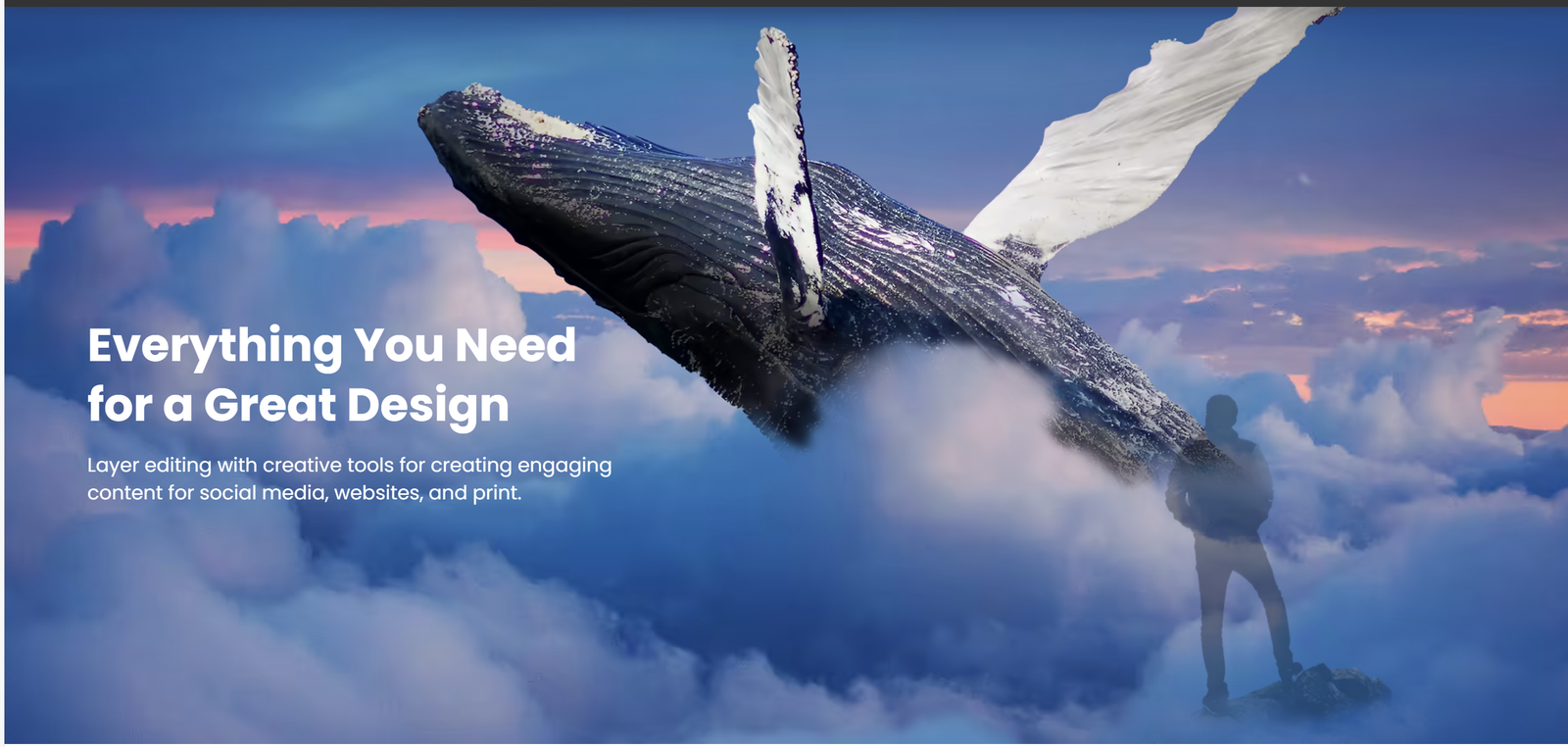
Frequently Asked Questions
Real Users, Real Results

Looking for more ways to level up your photo editing? Visit Daily AI Hub for guides, tips, and inspiration.


