
How AI Video Editing Tools Make Projects Easy and Fun
Creating videos has never been easier, thanks to Filmora’s advanced AI video editing tools. These tools simplify editing, save time, and enhance creativity for everyone, from beginners to professionals. Filmora is:
- Beginner-Friendly: Perfect for those new to video editing.
- Packed with Advanced Features: Includes AI Smart Cut, Motion Tracking, and Auto-Reframe.
- Ideal for YouTube and Social Media: Helps you create professional-quality content effortlessly.
Let’s dive in to see how Filmora can transform your editing experience and why it’s one of the best video editing software options for any project!
Try Filmora Today for Free: Explore Filmora 14
AI Smart Cut – Edit Videos Faster with AI Video Editors
What Is AI Smart Cut? AI Smart Cut is a tool that helps you quickly remove parts of your video you don’t need. It’s perfect for cutting long footage, fixing mistakes, or keeping only the best moments.
How to Use It:
- Import your video: Drag your video into Filmora’s workspace for easy access.
- Highlight the parts to cut: Use the timeline to select the sections you want to remove.
- Click on Smart Cut: Filmora will automatically trim the video for you. You can adjust the cuts manually if needed.
- Preview your changes: Watch the edited video to ensure smooth transitions before finalizing.
Use keyboard shortcuts to speed up the process (e.g., Ctrl+Z to undo or Ctrl+S to save your project frequently).
Why It’s Useful:
- Cuts editing time in half, making it perfect for tight schedules.
- Great for fixing mistakes in tutorials or presentations, ensuring a polished result.
Real-Life Example: A YouTuber used Smart Cut to clean up pauses and errors in their videos. This saved hours of editing and allowed them to post more videos consistently.
Pro Tip: Combine Smart Cut with Filmora’s templates to create polished videos even faster. This ensures your content stands out effortlessly.
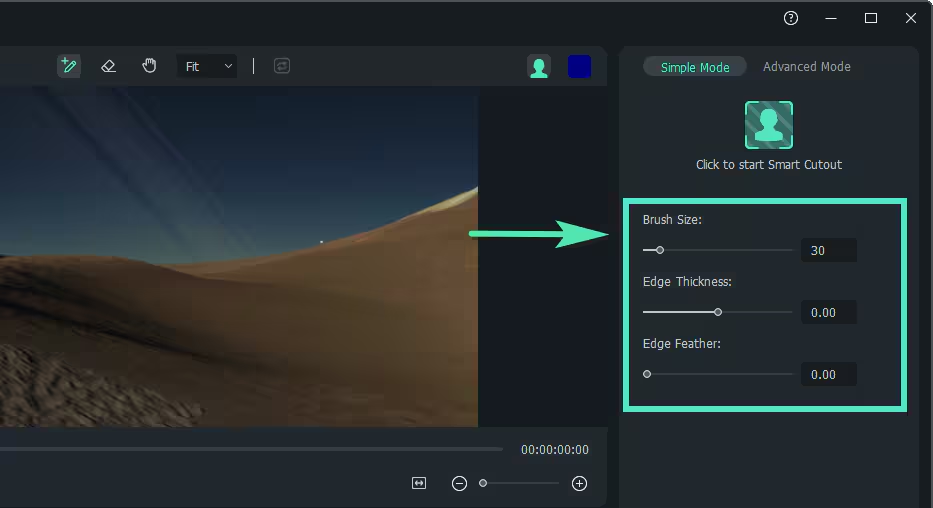
Motion Tracking – Make Videos More Engaging with AI Tools
What Is Motion Tracking? Motion Tracking lets you follow the movement of an object or person in your video. You can add text, graphics, or effects that stay perfectly aligned as the object moves.
How to Use It:
- Import your video: Drag and drop your footage into the timeline.
- Highlight the object to track: Use the tracking tool to select the subject you want to follow.
- Enable Motion Tracking: Attach effects, text, or images to the object for dynamic movement.
- Preview and fine-tune: Watch the video to ensure the tracking is smooth and adjust as needed.
If the object moves out of frame, split the video into smaller sections for better tracking accuracy.
Why It’s Awesome:
- Makes videos more interactive and fun to watch, which keeps viewers engaged.
- Gives your work a professional look that’s easy to achieve.
Real-Life Story: A travel vlogger used Motion Tracking to highlight landmarks in their videos. Their followers loved the effects, which helped grow their audience significantly.
Pro Tip: Use bright text or animations to make tracked objects stand out even more. This little touch can make a big difference.
Try Filmora Today for Free: Explore Filmora 14
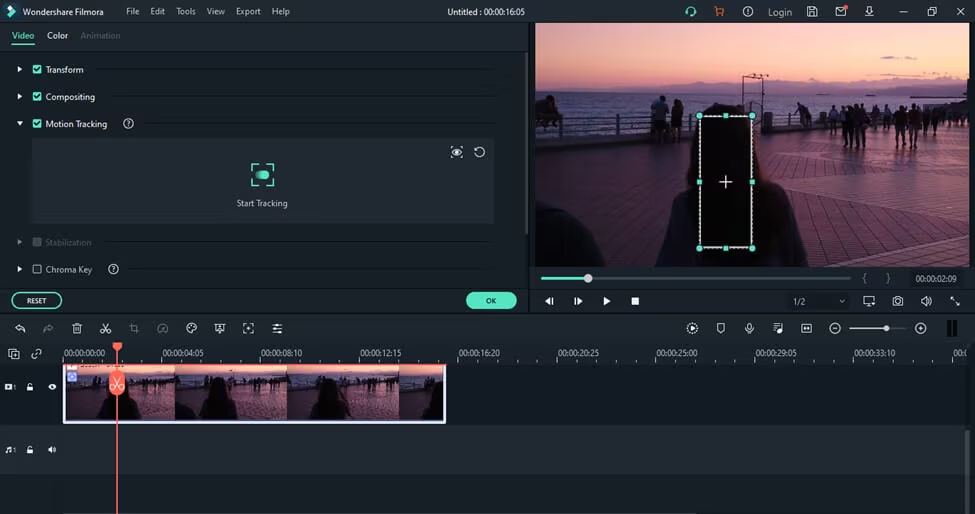
Auto-Reframe – Perfect for Social Media and YouTube
What Is Auto-Reframe? Auto-Reframe resizes your video to fit social media platforms like TikTok, Instagram, or YouTube. It keeps the focus on the most important parts of your video, so your posts always look great.
How to Use It:
- Import your video: Start by adding your footage to the Filmora timeline.
- Select Auto-Reframe: Choose the aspect ratio you need, such as 1:1 for Instagram or 9:16 for TikTok.
- Adjust focus points: Let Filmora automatically crop and adjust the video, or tweak it manually for precision.
- Preview and export: Ensure everything looks perfect before saving your video.
Use the same clip for multiple platforms by saving different versions with Auto-Reframe
Why It’s a Game-Changer:
- Saves you time when editing for different platforms, helping you focus on creativity.
- Helps your content get more likes and shares on social media by looking professional.
Real-Life Example: A small business resized their ads with Auto-Reframe for Instagram and TikTok. The polished videos doubled their customer engagement, helping them grow their sales.
Pro Tip: Add music and text overlays to make your social media posts pop. This can attract more attention and boost engagement.
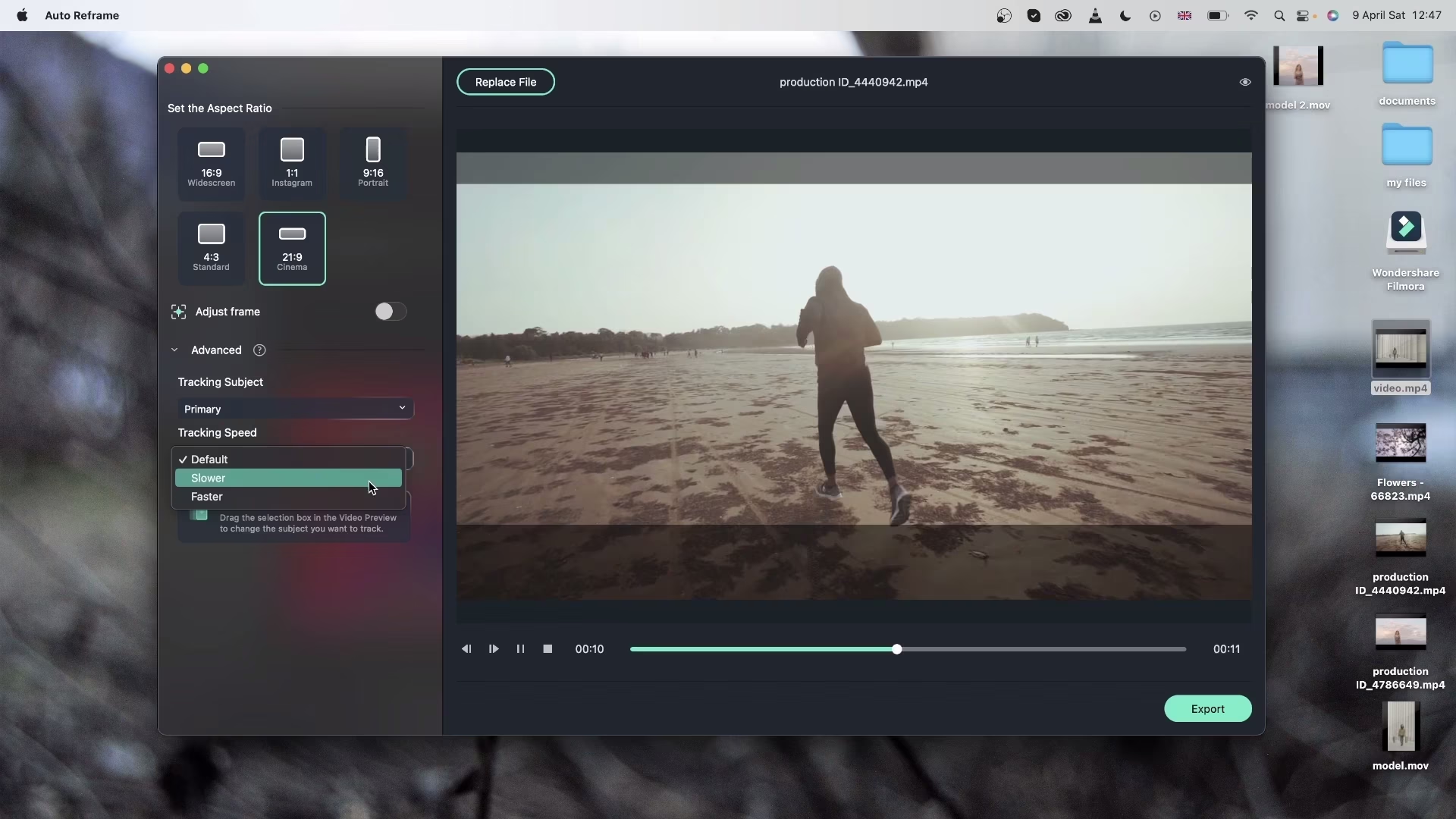
How AI Saves Time with Advanced Video Editing Features
What Makes Filmora’s AI Tools Special?
- Quick Highlights: Automatically find the best moments in your video, saving hours of manual work.
- Smooth Transitions: Creates seamless edits without extra effort, giving your videos a professional flow.
- Audio Syncing: Matches your voiceovers and background music perfectly, eliminating guesswork.
Advanced Scenarios:
- Use Smart Cut for multi-camera projects to save time on complicated edits.
- Add cinematic effects with Motion Tracking for movie trailers or event highlights.
- Resize tutorials for different platforms using Auto-Reframe, ensuring each video fits perfectly.
Real-Life Benefits:
- For Creators: Spend less time editing and more time making content, keeping your audience engaged.
- Businesses: Quickly create professional ads without hiring extra help, saving money and time.
- Teachers: Make engaging lessons without hours of editing, helping students stay interested.
for more AI Tools check our list in Daily AI Hub and all the benefits and feature of filmora in our blog
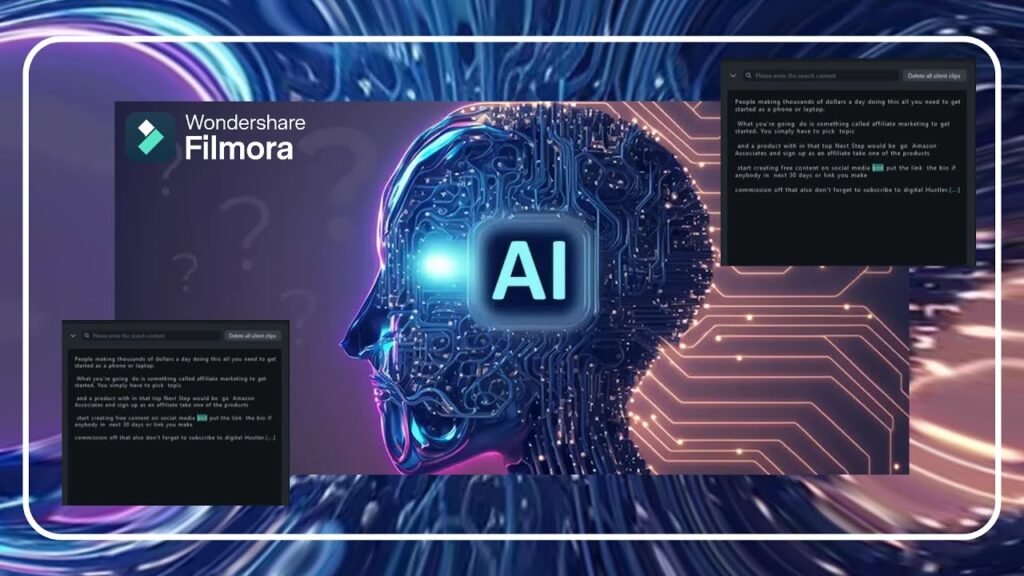
What’s Next for AI Video Editing?
- Smarter AI Tools: Future updates will give real-time feedback to improve edits instantly.
- Custom Templates: AI will create effects tailored to your style, making each video unique.
- Team Collaboration: Cloud-based tools will make working together easier, even across distances.
Collaborate Easily with Filmora’s Beginner-Friendly Video Editing Software
Filmora’s cloud-sharing features let you work with others in real time. Share your projects, get feedback, and edit with your team from anywhere.
Pro Tip: Use the cloud to save your projects and access them from any device. This ensures you never lose progress.
FAQs: Frequently Asked Questions About Filmora

for more deteils A Beginner’s Guide to AI Video Editing: Tips, Tricks, and Best Practices – Weje.io


