PowerDirector 365: The Best AI Video Editing Software for Creators
Want to make your videos stand out without spending hours learning complicated tools? PowerDirector 365 is here to help. It’s packed with everything you need to turn your ideas into stunning videos, whether you’re a beginner or already have some editing experience.
Curious about what YouTubers use to edit their videos? Let’s explore how PowerDirector 365 can help you create professional-quality content in no time.
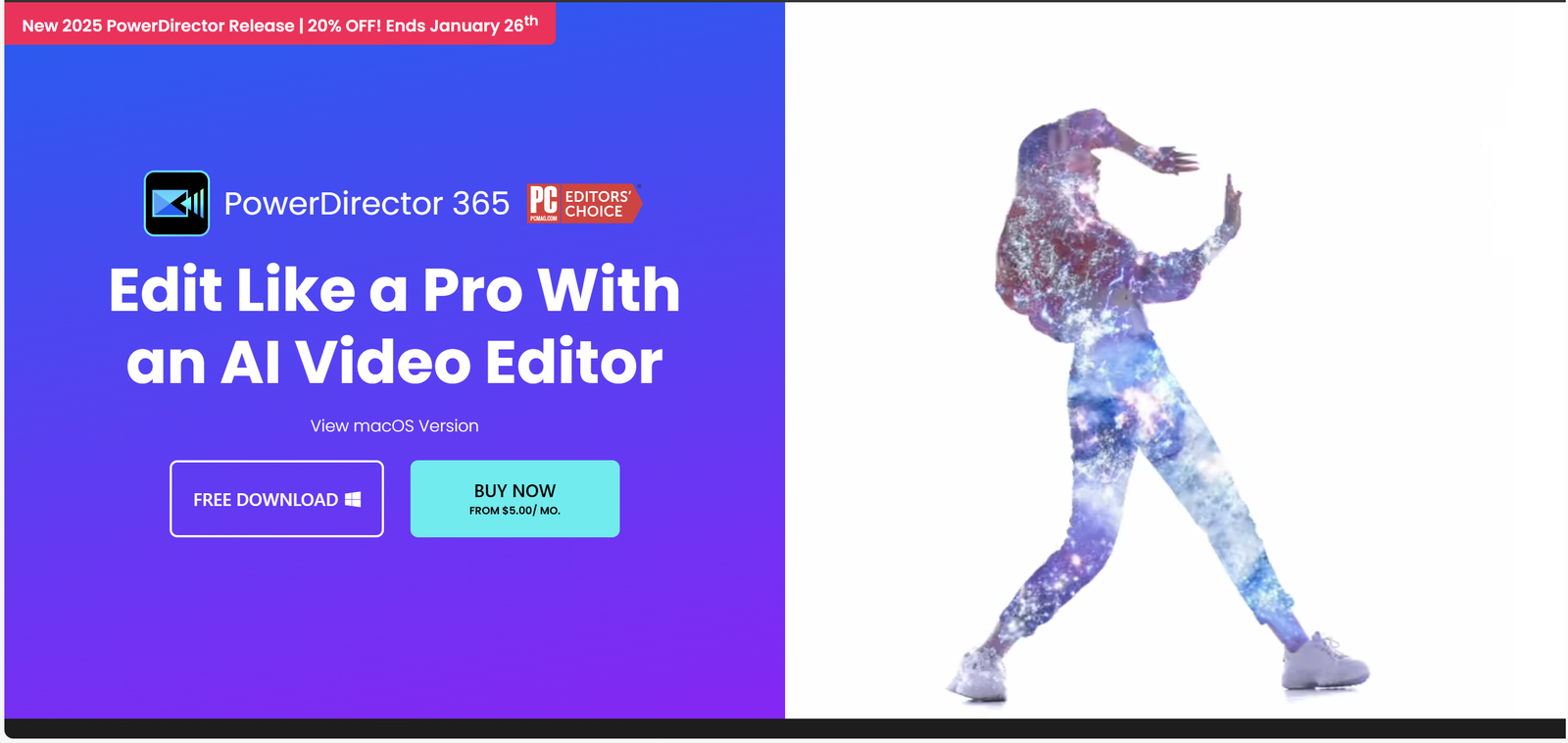
What Makes PowerDirector 365 the Best AI Video Editing Software?
Think of PowerDirector 365 as your personal editing assistant. Whether you’re piecing together family memories, creating content for YouTube, or crafting a school project, it makes editing easy and fun. Here’s why people love it:
- Smart AI tools handle the tricky parts, like fixing blurry footage or replacing dull skies.
- Beginner-friendly design means you can start editing right away.
- Tons of templates and effects let you customize your videos effortlessly.
It’s like having a pro editor at your fingertips, guiding you every step of the way. Honestly, the first time I used it, I was amazed at how much easier it made my life!
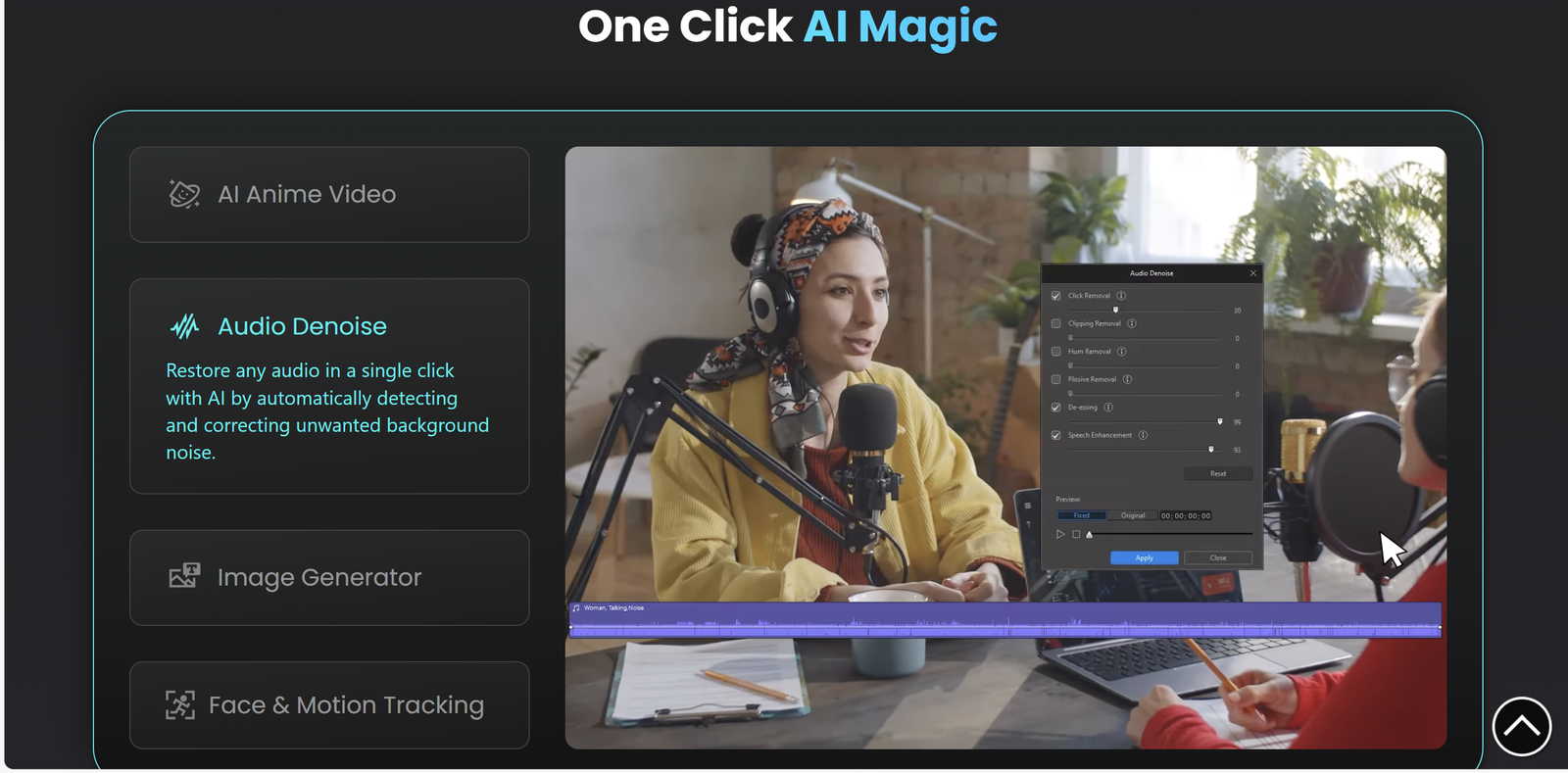
Cool Features of PowerDirector 365 for Video Editing
PowerDirector 365 comes loaded with tools that make your videos pop. Here are some of the standout features and how you can use them:
- AI Video Enhancement: Sharpen up old or blurry videos with ease.
Example: I used this to clear up an old vacation clip, and it looked brand new! It’s perfect for turning forgotten footage into high-quality memories. - AI Sky Replacement: Switch out boring skies for stunning ones, like sunsets or starry nights.
Example: I turned a cloudy day into a golden hour masterpiece in a few clicks. My Instagram followers thought I shot it at sunset! - AI Speech to Text: Add subtitles without typing everything yourself.
Example: Perfect for my cooking videos—now everyone can follow along, even with the sound off. - AI Music Generator: Create custom background tracks that match the mood of your video.
Example: I used this to add upbeat music to my workout montage. It felt like my own mini-movie soundtrack! - AI Background Removal: Remove cluttered backgrounds without needing a green screen.
Example: This made my product demo look professional and clean. No one could tell I filmed it in my living room! - AI Auto Face Blur: Blur faces in your video to protect privacy.
Example: Great for street interviews where bystanders don’t want to be shown. - AI Anime Video Effect: Add a fun, animated vibe to your clips.
These tools help you create professional-grade videos in less time while keeping the creative process enjoyable.
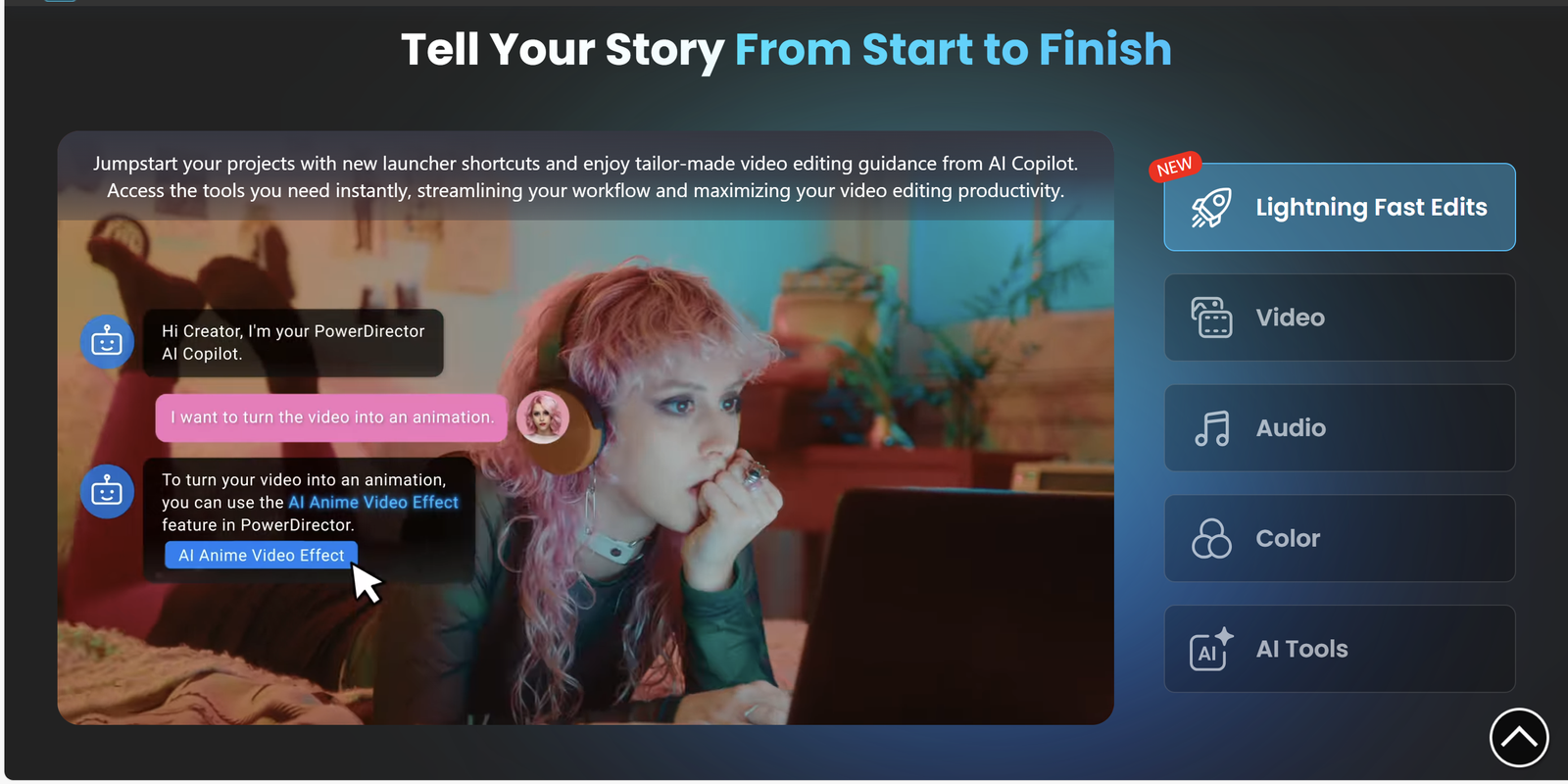
How to Start Editing with PowerDirector 365: A Beginner Video Editor’s Guide
Step 1: Download and Install
- Visit the PowerDirector 365 website.
- Download and install the software.
- Log in with your CyberLink account.
Step 2: Start Your First Project
- Import your videos, photos, or music into the timeline.
- Use trimming, transitions, and effects to organize and enhance your clips.
- Experiment with AI tools to take your video to the next level. Don’t worry if you make mistakes—you can undo them anytime.
Step 3: Learn and Explore
- Check out tutorials in the CyberLink Learning Center.
- Find more creative tools at Daily AI Hub.
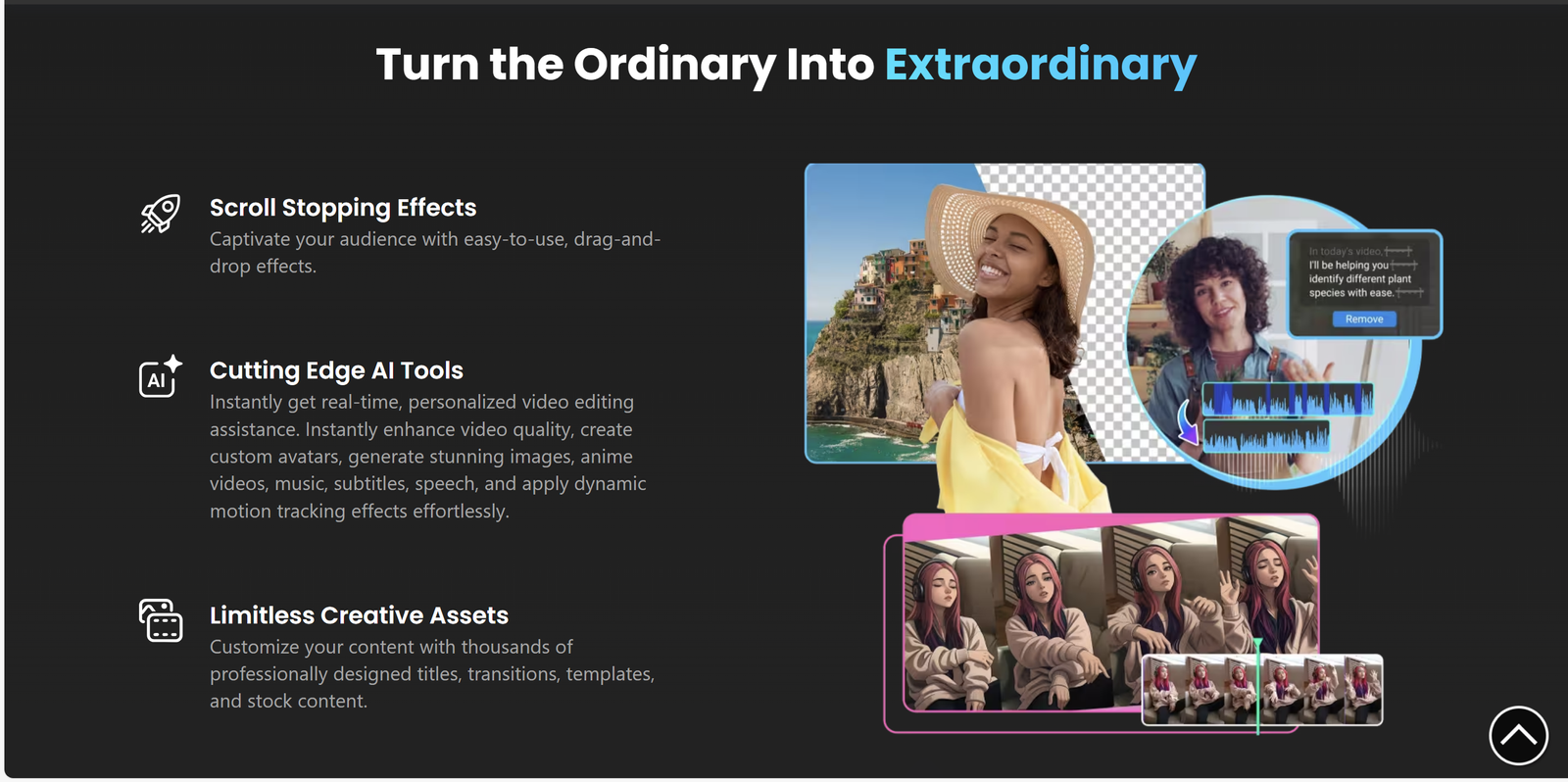
Troubleshooting and Tips
Common Problems and Fixes
- Problem: Video Preview is Laggy
- Fix: Lower the preview resolution in settings.
- Tip: Close other apps to free up memory. It’s like cleaning your desk—it helps everything run smoother!
- Problem: Audio Doesn’t Match the Video
- Fix: Make sure your video’s frame rate matches your project settings.
- Tip: Convert videos using a tool like HandBrake if needed. This saved me when I was editing clips from different cameras!
- Problem: Green Screen Isn’t Working Right
- Fix: Adjust the settings for better background removal.
- Tip: Use even lighting for best results. Trust me, an uneven green screen can make editing a headache.
Pro Tips for Better Videos
- Save Your Work Often: Use the auto-save feature to avoid losing progress. You’ll thank yourself later!
- Try Keyboard Shortcuts: They make tasks like splitting clips much faster.
- Use LUTs: These color filters give your videos a consistent, professional look.
- Backup Files Online: Save your projects to the cloud for easy access.
Why PowerDirector 365 is the Best AI Video Maker for Content Creators
Here’s what makes this tool a favorite:
- Time-Saving AI Features: Automate tasks like enhancing video quality or adding subtitles.
- Affordable Plans: Get premium tools without overspending.
- Always Updated: New effects and features are added regularly.
- Endless Creativity: Access a massive library of stock videos, images, and music.
- Supportive Community: Get help and inspiration from tutorials and forums.
What Users Say About PowerDirector 365
Frequently Asked Questions
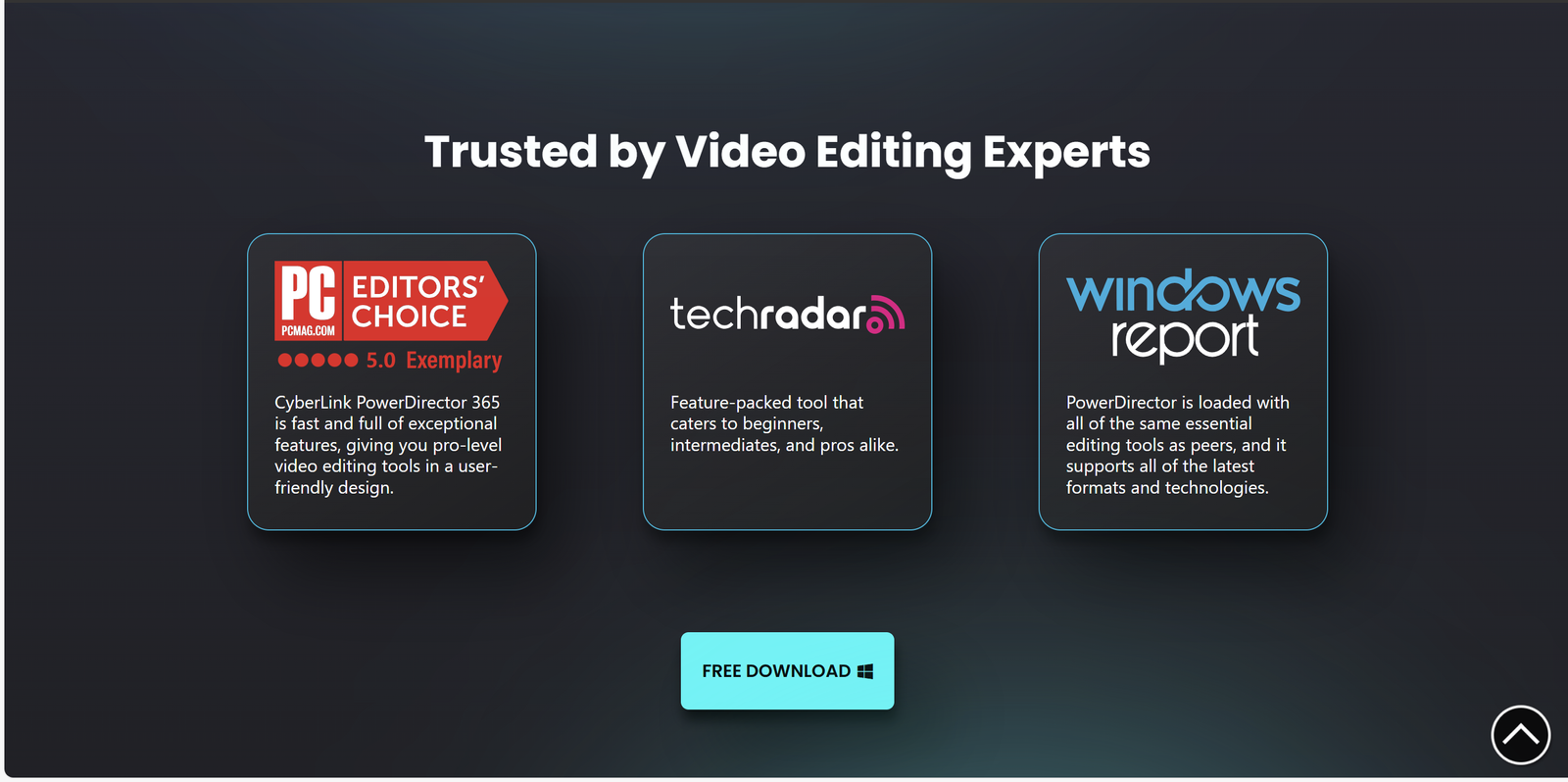
Don’t forget to explore more creative tools at Daily AI Hub.


